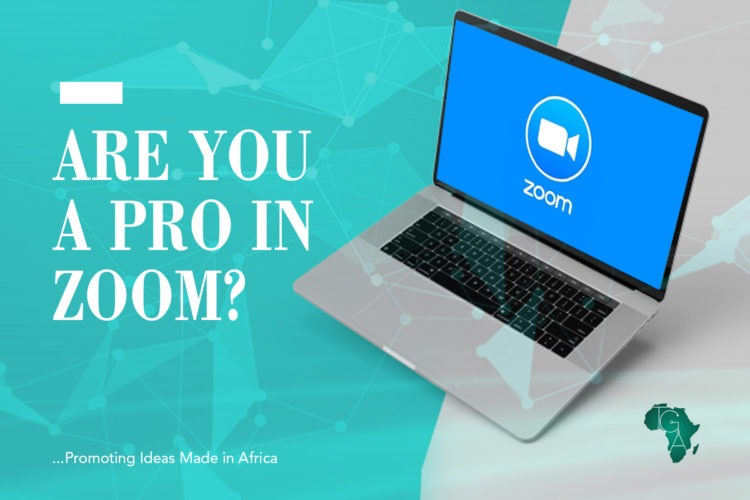Zoom has been the most downloaded app for 2020 over the platforms of Play Store and App Store. The app being widely used by businesses, families, schools, government agencies, etc. the list is endless. Even though certain challenges had been faced by Zoom in terms of privacy and security issues, better known as ‘Zoombombing’, the app is still used in almost all parts of the worldwide, making it one of the most valuable apps in 2020.
Whether you are a veteran using Zoom, or recently signed up with zoom, here are some hacks that could make you a pro while using Zoom for video calls:
- Keyboard Shortcuts
For the ones who do not like using the mouse or track pad for navigation of functions, Zoom has been too good for providing an ample number of keyboard shortcuts. Zoom calls these as the ‘Hot Keys’. Check out Zoom’s Hot Keys and Keyboard Shortcuts .
- Background Changes
Transport yourself to the outer space, a beach in Maldives or to the Golden Bridge in San Francisco virtually through zoom. This feature is available on desktop and iOS phone platforms. You can change your background to any image irrespective of size and shape. It’s done by going to the settings and then to virtual background. You can select the images provided or choose your own image by uploading them.
- Beauty Filters
Work from Home has been advised in most of the industries from different countries. It may not always be that you will have the best appearance, in such cases Touch Up My Appearance feature by zoom would be of great use. The main aim is to smooth over your appearance, making you look fresh and well rested. People who used beauty modes in their phones, will know more on this.
You could get this option on, by clicking Video Setting and under the option My Video, check mark the box Touch up my Appearance.
- Space Bar trick
Space Bar plays a major role in this app as it controls your microphone. Whether your called to speak or you want to avoid disturbances when others speak, the space bar is a very handful too to control voice on zoom calls. Click space bar for quickly muting or unmuting from the comfort of your keyboard.
- Emoji Reactions
In cases when you are muted by the host, you can still let them know your reactions using an emoji without interrupting the conversation. Sending a thumbs up and a clapping hand without any interruptions get things going super smooth on a video conference.
To react during a meeting, click the Reactions Tab at the bottom of the meeting screen, placed near the record button. Chose the best emoji for the scenario and it will appear for 5 seconds. If the host enables non-verbal feedback feature, participant can place an icon such as hand raised next to their name to communicate and other participants can see the other responses.